The last thing we want to see, is if there's a port opened in our router for incoming data, where in this case is the files we are downloading. If the port that utorrent is using is closed, we will still download the files we want from the torrents, but there will be a significant decrease in downloading speed. I got 90 kb/s when my port was closed and around 875 kb/s when it was opened so it makes a huge difference. Utorrent has some features (named UPnP and another named NAT-PMP port mappings)that can open the port by itself and also configure your firewall so it does not slow you down(we checked all these options previously in Setting up Utorrent Part II). To check if a port is opened for utorrent, open utorrent, then press the tab Options and choose the 4th option which is Setup Guide Ctrl + G. Then this window will pop up :
From here we need the first option, Bandwidth, to be unchecked (and never use it cause it will ruin many of the settings we did before, giving them the default values). The second though, Network, needs to be checked, as well as Automatic Port Mapping to see if the port in Current Port box (here 40921) is opened. Then hit Run tests and wait approximately 10 seconds and if a green tick sign appears, then everything's working correctly and you're ready to start downloading files form torrents :-).
(Optional)If however the tick sign is red or yellow like shown below :
you need to open that port of your router through a process called Port Forwarding
and this needs to be done in relatively older models of routers. We will cover Port Forwarding in the next post.
Any questions, comments or suggestions are all welcome :-)
From here we need the first option, Bandwidth, to be unchecked (and never use it cause it will ruin many of the settings we did before, giving them the default values). The second though, Network, needs to be checked, as well as Automatic Port Mapping to see if the port in Current Port box (here 40921) is opened. Then hit Run tests and wait approximately 10 seconds and if a green tick sign appears, then everything's working correctly and you're ready to start downloading files form torrents :-).
(Optional)If however the tick sign is red or yellow like shown below :
you need to open that port of your router through a process called Port Forwarding
and this needs to be done in relatively older models of routers. We will cover Port Forwarding in the next post.
Any questions, comments or suggestions are all welcome :-)
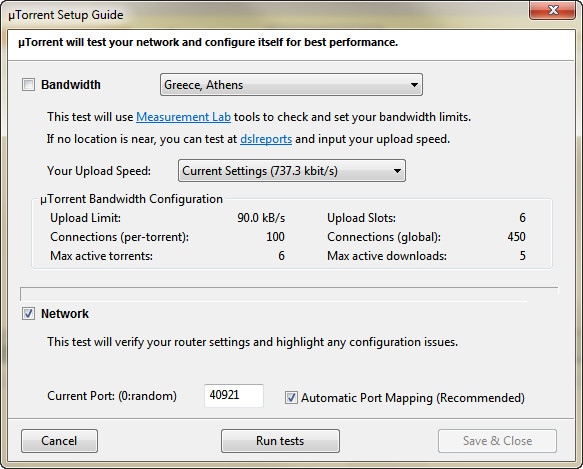

No comments:
Post a Comment